Customizing WooCommerce email templates
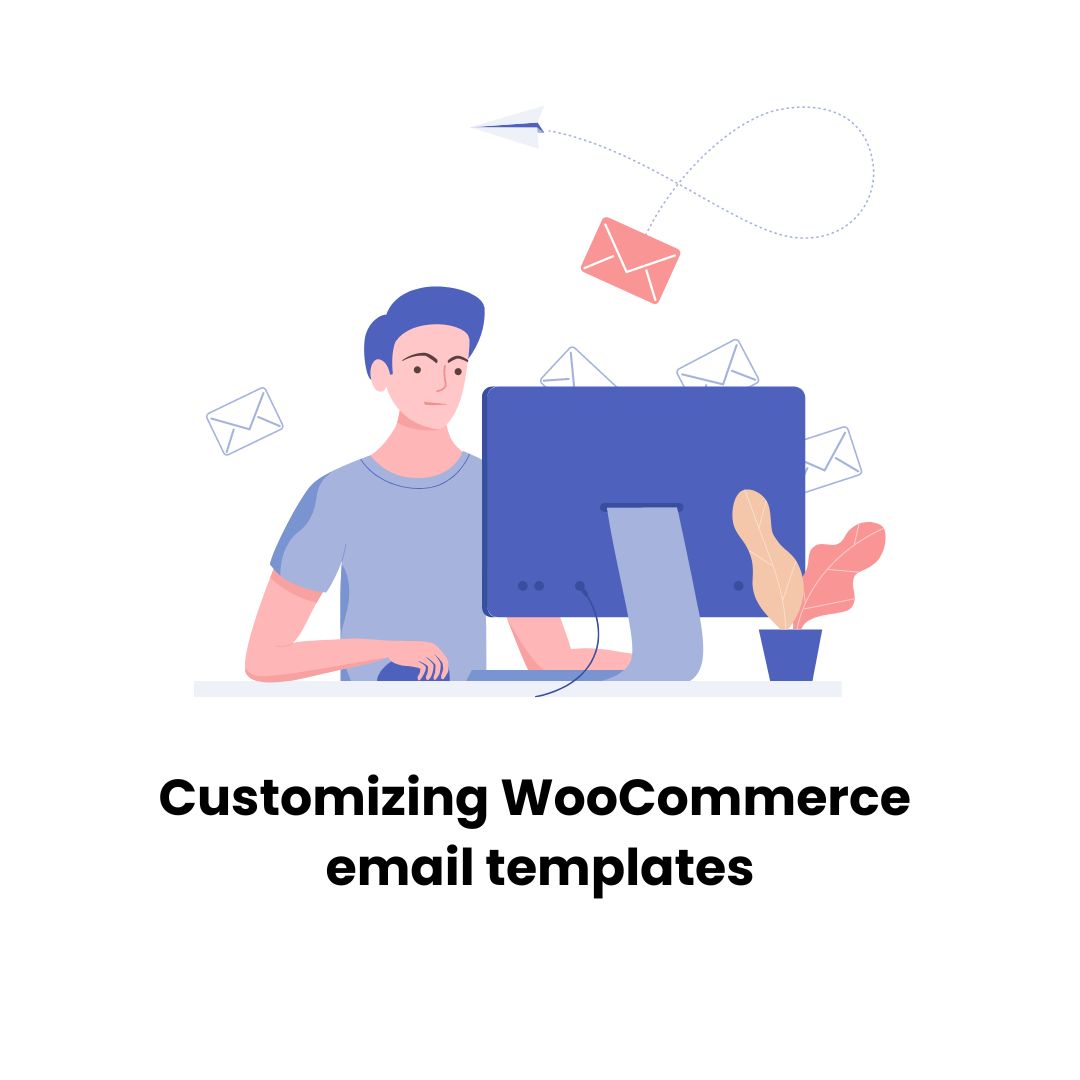
When you’re running an online store, every email you send to your customers is a chance to connect and make an impression. That’s why sticking with the standard WooCommerce email templates just won’t cut it if you’re aiming to stand out and truly speak to your audience. Customizing your WooCommerce email templates can be the game-changer you need, turning every order confirmation, shipping update, and customer note into an opportunity to reinforce your brand and delight your customers. Let’s dive into how you can put a personal spin on your WooCommerce emails, making sure they echo your brand’s unique voice and style.
Contenidos
Why bother customizing?
First off, you might wonder if it’s worth the hassle. Absolutely, and here’s why:
- It’s all about branding: Custom emails are like wearing a tailored suit versus off-the-rack; both serve the same purpose, but one definitely makes you stand out and be remembered.
- Boosts customer experience: A personal touch goes a long way. Imagine receiving a ‘Thank You’ email that feels like it’s just for you. That’s the kind of experience that keeps customers coming back.
- Keeps customers engaged: Beyond the transaction, customized emails can carry personalized recommendations, updates, and offers that spark interest and encourage further interaction.
- Drives action: An email that looks good and speaks directly to the recipient is more likely to get that click, be it a survey, review request, or just a nudge back to your store.
How to customize WooCommerce email templates
Start with WooCommerce settings
Dive into the WooCommerce settings for some quick wins. You can tweak:
- Colors and header: Add your brand colors and logo to make emails instantly recognizable.
- Footer text: A great place for a little message or social links.
This is pretty basic but a good starting point.
Dive deeper with template files
Feeling adventurous? Get into the code:
- Find the email templates in the
woocommerce/templates/emailsdirectory. - Copy the template you want to change into your theme (better yet, child theme) in a
woocommerce/emailsfolder to start making your tweaks. - This approach gives you full control over layout and content but beware, it’s a bit more technical.
Plugins to the rescue
Not a coder? No problem. There’s a plugin for that:
- YayMail and Email Customizer for WooCommerce are just a couple of examples that offer user-friendly interfaces for crafting your email masterpiece without touching a line of code.
Best practices to keep in mind
- Mobile-friendly: More people read emails on their phones than ever before. If it doesn’t look good on a small screen, it doesn’t look good.
- Test, test, test: Different email clients can display the same email in weird and wonderful ways. Tools like Litmus can help you make sure your emails look great everywhere.
- Stay on the right side of the law: Make sure to include an unsubscribe link and your physical mailing address in every email. It’s not just good practice; it’s the law.
Wrapping it up
Customizing your WooCommerce emails is not just about making them look pretty; it’s a strategic move that can enhance your brand’s image, improve customer experience, and even boost your bottom line. Whether you’re tweaking settings, diving into template files, or using a plugin, the effort you put into personalizing your emails can pay off in more engaged, loyal customers. So go ahead, give your emails a little love, and watch as they turn into one of your most powerful tools for connecting with your audience.






