How to edit the WooCommerce checkout page
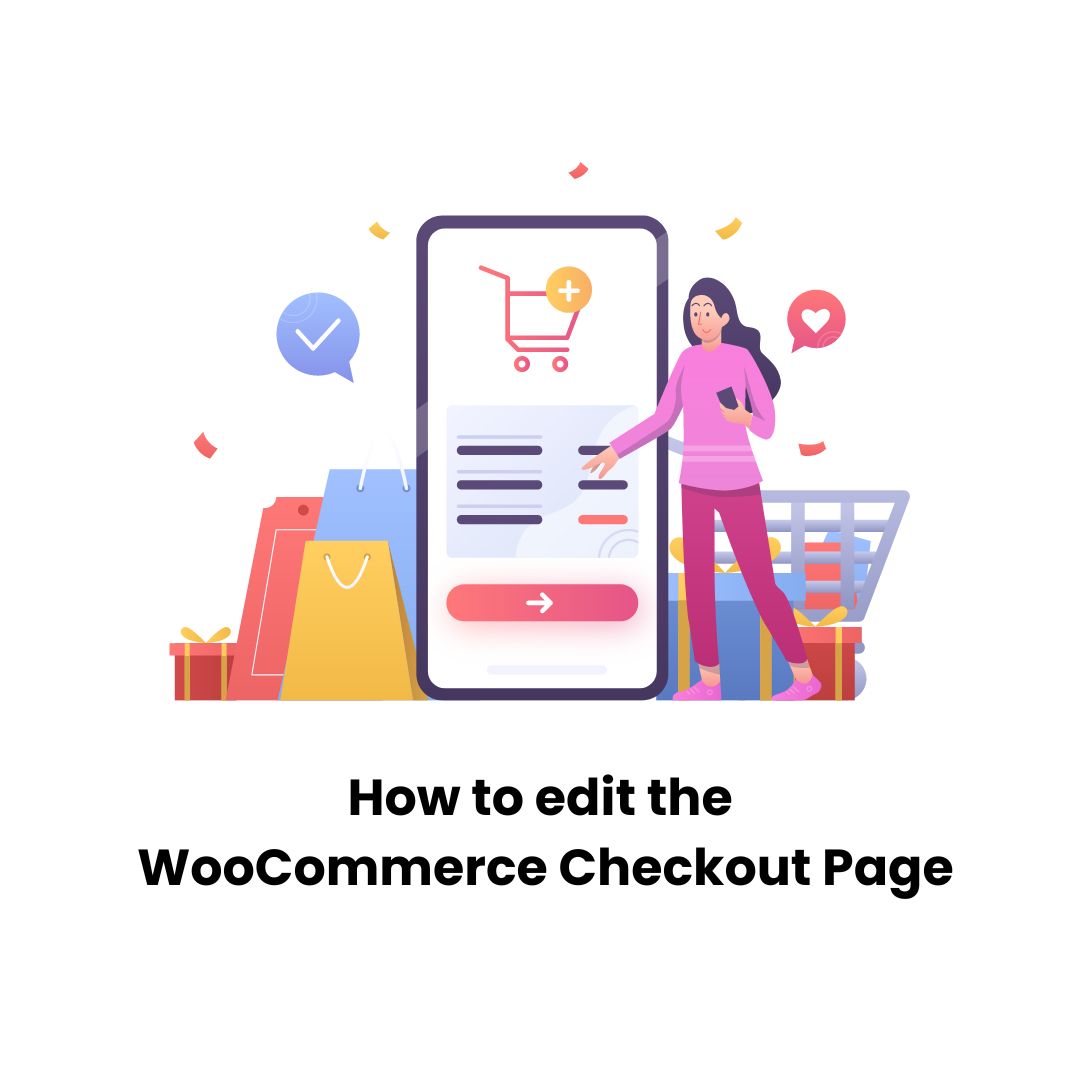
If you’re running an online store using WooCommerce, you know how important it is to make the shopping experience as smooth and pleasant as possible for your customers. One critical touchpoint in this journey is the checkout page. It’s the final hurdle customers cross before making a purchase, and any friction here can lead to abandoned carts and lost sales. Editing and optimizing the WooCommerce checkout page can dramatically improve the user experience, increase conversions, and ensure your customers leave happy, ready to return for more. Let’s dive into the nitty-gritty of how you can tweak this crucial page to perfection.
Why edit the WooCommerce Checkout Page?
Before we get our hands dirty, let’s talk about why it’s worth the effort:
- Reduce Cart Abandonment: A streamlined, user-friendly checkout process keeps customers moving smoothly towards the purchase, minimizing the chance they’ll get frustrated and leave.
- Enhance User Experience: Customizing the checkout page to match your store’s theme and including thoughtful touches can make the shopping experience feel more personal and professional.
- Boost Conversions: Simplifying the checkout process can encourage more customers to complete their purchases, directly impacting your bottom line.
Getting Started: Basic Customizations
1. Customize Through WooCommerce Settings
WooCommerce comes with some built-in options to customize your checkout page directly from the dashboard. You can:
- Remove unnecessary fields: Simplify the checkout by only keeping essential information fields. Navigate to WooCommerce > Settings > Checkout and adjust the settings to match your needs.
- Add custom CSS: If you have specific styles in mind, you can add custom CSS to alter the look and feel of the checkout page. This requires a bit of coding knowledge but can be done through the theme customizer or a custom CSS plugin.
2. Use Plugins for Easy Customization
For those less inclined to dive into code, numerous plugins can help you customize the checkout page with ease. Plugins like WooCommerce Checkout Manager or Checkout Field Editor (Checkout Manager) for WooCommerce allow you to add, edit, delete, and rearrange fields without touching a single line of code.
Advanced Customization: Editing Template Files
If you’re comfortable with PHP and want total control over the checkout process, you can edit the WooCommerce template files directly. This method allows for deep customization but should be approached with caution:
- Always create a child theme to make your changes. This protects your edits from being overwritten when your theme or WooCommerce updates.
- Copy the
checkouttemplate file from the WooCommerce plugin directory (woocommerce/templates/checkout/form-checkout.php) to your child theme underwoocommerce/checkoutto begin making your edits.
Best Practices and Tips
- Test Everything: Before and after making changes, thoroughly test your checkout process from start to finish. Ensure all payment options work and the user experience is smooth.
- Keep It Simple: The goal is to make the checkout process as easy as possible. Remove any unnecessary steps or fields that could deter a customer from completing their purchase.
- Stay on Brand: Make sure your checkout page reflects your brand’s style and tone. Consistency across your site builds trust and professionalism.
- Mobile Optimization: More and more customers shop on their mobile devices. Ensure your checkout page is responsive and mobile-friendly.
Remember to test your changes thoroughly and keep an eye on how they affect your conversion rates. With a bit of effort and attention to detail, you can create a checkout experience that customers love, encouraging them to return time and time again.






