Custom WordPress Plugin Development 101
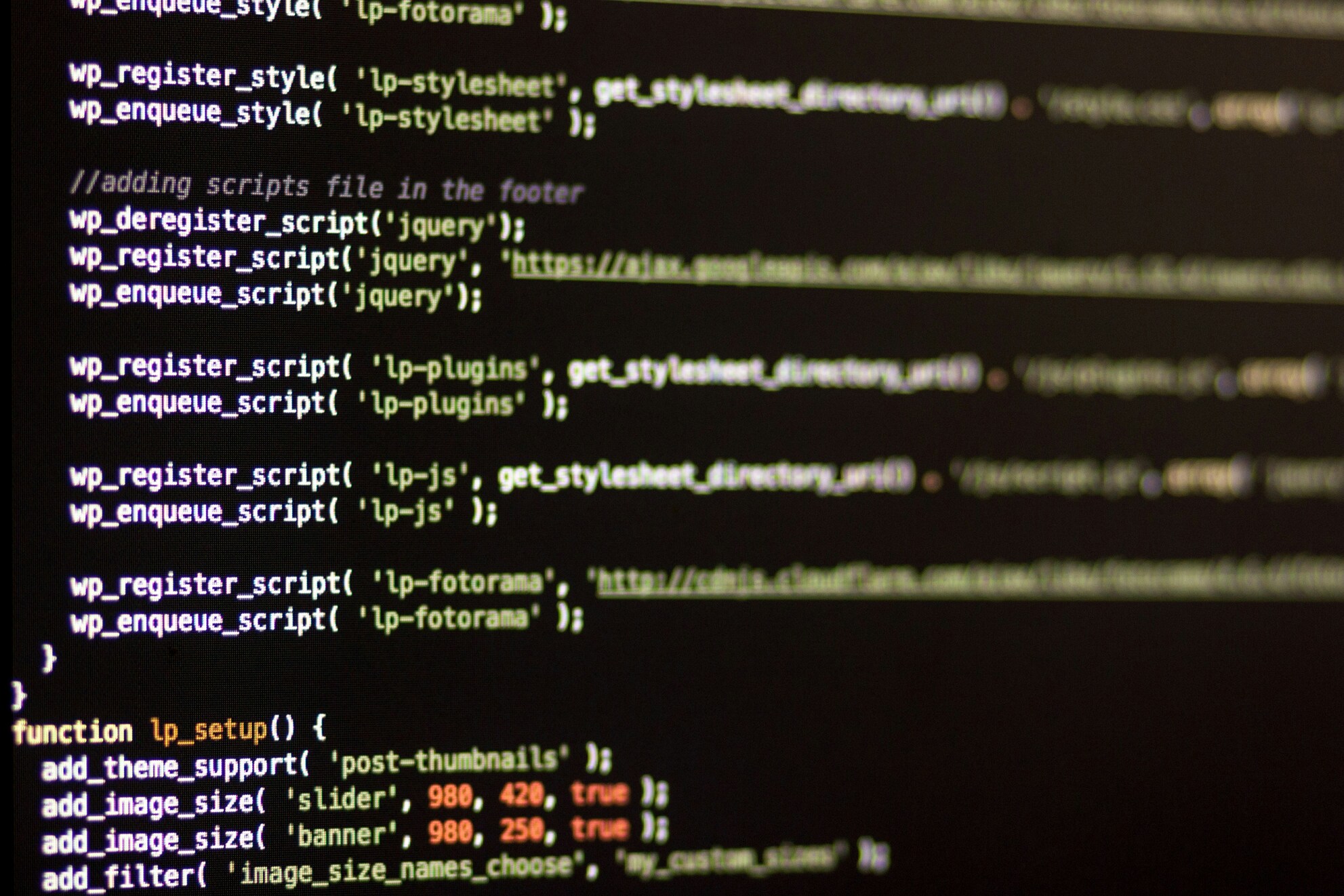
Unlock the potential of custom WordPress plugin development. Take your website to the next level with enhanced functionality and optimization.
Contenidos
The Magic of Custom WordPress Plugins
Custom WordPress plugins are like secret ingredients that can spice up your website, making it uniquely yours. They let you add features and functionalities that go beyond what standard plugins offer. Let’s dive into why custom plugins are a game-changer for your WordPress site.
Supercharging Your WordPress Site
WordPress is already pretty awesome, but custom plugins can make it even better. Need a special feature? Want to connect with a third-party service? Or maybe you have a specific function in mind for your business? Custom plugins can make it happen.
With a custom plugin, you can add just about any feature you can dream up. Think advanced contact forms, e-commerce tools, membership systems, or custom content types. These tweaks let you build a site that fits your vision and goals perfectly.
Why Go Custom?
- Made Just for You: Off-the-shelf plugins might not do exactly what you need. Custom plugins are built to your specifications, giving you complete control over how your site looks and works.
- Better Performance: Custom plugins are designed to work seamlessly with your existing theme and other plugins. This means your site runs smoother and loads faster.
- Room to Grow: As your business evolves, so can your custom plugins. They can be easily updated and expanded to meet your changing needs.
- Boosted Security: Custom plugins can be coded with security in mind, reducing the risk of hacks. You control the code, so you can ensure your site and data are safe.
- Smooth Integration: Custom plugins can connect effortlessly with your existing systems, like CRM software, email marketing tools, or payment gateways. This makes your workflow more efficient by automating tasks.
Investing in custom plugin development unlocks the full potential of your WordPress site. But remember, creating custom plugins requires technical know-how. If coding isn’t your thing, consider hiring a professional WordPress plugin development company to bring your ideas to life.
In the next sections, we’ll walk you through the process of developing custom plugins, from the basics to deployment and management. Stick around to learn how custom plugins can elevate your WordPress site to new heights.
Getting Started with Custom Plugin Development
Ready to jazz up your WordPress site? Custom plugin development is your ticket to adding that extra sparkle. By creating your own plugins, you can tweak your site to fit your exact needs. Let’s break down the basics and gather the tools you’ll need to kick things off.
Understanding the Basics
Before you start coding away, it’s good to know what plugins are all about. Plugins are like little apps you add to your WordPress site to give it new tricks. They’re separate from your theme, so you can turn them on or off whenever you like.
Making a custom plugin means writing your own code to do something specific on your site. This gives you total control over what your site can do, making it super customizable.
Tools and Resources Needed
To get rolling with your custom plugin, you’ll need a few key tools. Here’s your starter pack:
- Local Development Environment: You need a place to test your plugins without messing up your live site. Tools like XAMPP, WAMP, or MAMP let you set up a mini-server on your computer where you can play around with WordPress safely.
- Code Editor: Writing code is a lot easier with a good editor. Try Visual Studio Code, Sublime Text, or Atom. These editors help you keep your code neat and offer handy features like syntax highlighting and debugging.
- WordPress Plugin Boilerplate: Think of this as a starter kit for your plugin. A boilerplate gives you a ready-made structure with pre-built functions and hooks, so you don’t have to start from scratch.
- WordPress Developer Handbook: The WordPress Developer Handbook is your go-to guide. It’s packed with tutorials, best practices, and everything you need to know about coding standards, security, and APIs.
- Online Communities and Forums: Sometimes you need a little help from your friends. Check out the WordPress.org Support Forums and Stack Overflow to ask questions and learn from other developers.
With these tools in hand, you’re ready to start building your custom plugin. Next, we’ll dive into planning your plugin, figuring out what you need, and defining its features.
Planning Your Custom WordPress Plugin
Before you jump into building your custom WordPress plugin, it’s smart to plan things out. This guide will help you figure out what you need and how to define the features and functions of your plugin.
Figuring Out What You Need
Start by asking yourself:
- What do I need that existing plugins don’t offer?
- Are there any special features my site or business requires?
- How will this plugin make things better for my site visitors?
- What am I hoping to achieve with this plugin?
Answering these questions will help you understand why you need a custom plugin and what it should do. This step sets the stage for your project and makes sure your plugin fits your goals.
Defining Features and Functions
Once you know what you need, it’s time to get specific about what your plugin will do. Think about:
- Main Purpose: What’s the main job of your plugin? Maybe it’s a form builder, a custom post type, an advanced search tool, or something else unique to your site.
- User Interface: How will people use your plugin? Design it so it’s easy and intuitive for users to navigate and use its features.
- Data Handling: How will your plugin manage data? Will it need a database? Will it connect to external APIs or services?
- Compatibility: Make sure your plugin works with the latest WordPress version and any other plugins or themes you use.
Creating a feature requirements document or a wireframe can be really helpful. This will outline how users will interact with your plugin and what it should do. This documentation will guide you through the development process and help ensure your plugin meets your expectations.
By planning out your needs, features, and functions, you’ll have a clear path for developing your custom WordPress plugin. This upfront work will save you time and headaches later on, making the development and testing stages smoother.
Next up, we’ll get into the nitty-gritty of writing code for your custom WordPress plugin and the importance of testing and debugging. Stay tuned!
Building Your Custom WordPress Plugin
So, you’ve got your plan ready for your custom WordPress plugin. Now, it’s time to roll up your sleeves and get into the nitty-gritty of development. This guide will walk you through the essentials of writing code, testing, and debugging to make sure your plugin works like a charm.
Writing Code for Your Plugin
Creating a custom WordPress plugin is like cooking a great meal; you need the right ingredients and a good recipe. Here’s how to whip up some clean, efficient code:
- Stick to WordPress Coding Standards: Following the WordPress Coding Standards keeps your code neat, readable, and compatible with other plugins and themes.
- Create a Plugin File: Start by making a new folder for your plugin in the
wp-content/pluginsdirectory. Inside this folder, create a main PHP file—this is your plugin’s home base. - Use Hooks and Filters: WordPress hooks and filters are like the secret sauce. They let you tweak and extend functionality. Use actions and filters to blend your plugin smoothly into WordPress.
- Write Custom Functions: Break your code into small, reusable functions. This makes it easier to manage and update. Think of it as organizing your kitchen so you can find everything when you need it.
- Leverage the WordPress API: The WordPress API is your toolkit for interacting with WordPress. Use it for database operations, user management, and content handling.
- Sanitize and Validate Data: Always clean and check user input before using it. Functions like
sanitize_text_field()andis_email()are your friends here, keeping your plugin secure. - Document Your Code: Leave comments in your code to explain what each part does. It’s like leaving notes for yourself and other developers, making future updates a breeze.
Testing and Debugging
Before you let your plugin loose on the world, you need to make sure it’s rock solid. Here’s how to test and debug like a pro:
- Test Functionality: Try out every feature of your plugin. Test different scenarios and inputs to catch any bugs. It’s like taste-testing your dish before serving it.
- Debug with WP_DEBUG: Turn on the
WP_DEBUGconstant in yourwp-config.phpfile to see PHP errors and warnings. This helps you spot coding issues and conflicts with other plugins or themes. - Use Debugging Tools: Tools like Query Monitor and Debug Bar give you insights into database queries, hooks, and performance. They’re like having a kitchen timer and thermometer to ensure everything’s cooking perfectly.
- Test Cross-Browser Compatibility: Make sure your plugin works on different web browsers and their versions. This ensures everyone gets the same great experience, no matter how they access your site.
- Performance Testing: Check how your plugin affects your site’s performance. Monitor CPU and memory usage, and optimize your code to avoid slowing things down.
By following these steps, you’ll create a custom WordPress plugin that’s reliable and enhances your site’s functionality. For more detailed guidance, check out the WordPress Plugin Developer Handbook. Happy coding!
Deploying and Managing Your Custom Plugin
So, you’ve built your custom WordPress plugin. Awesome! Now, let’s get it up and running. This guide will walk you through installing, updating, and keeping your plugin in tip-top shape.
Installing Your Plugin
Getting your plugin onto your WordPress site is a breeze. Just follow these steps:
- Get Your Files Ready: Make sure all your plugin files are neatly packed. This includes PHP files, CSS, JavaScript, and any other assets your plugin needs.
- Log Into WordPress: Head over to your WordPress admin dashboard. You can usually get there by adding
/wp-adminto your site’s URL (likewww.example.com/wp-admin). - Find the Plugins Menu: On the left side of the dashboard, click on “Plugins” to open the plugin management screen.
- Upload Your Plugin: Click the “Add New” button at the top, then hit “Upload Plugin.” Choose your plugin file from your computer and click “Install Now.”
- Activate It: Once uploaded, click “Activate.” Boom! Your custom plugin is now live.
Quick tip: Always back up your site before adding new plugins. Better safe than sorry, right?
Updating and Maintaining Your Plugin
Keeping your plugin updated is key to ensuring it works smoothly and stays secure. Here’s how to stay on top of it:
- Stay in the Loop: Keep an eye on WordPress updates and any changes in plugin development guidelines. This helps keep your plugin compatible with the latest WordPress version.
- Check for Updates Regularly: Head to the “Plugins” menu in your dashboard often to see if there are updates for your custom plugin. If there are, follow the steps to update it.
- Test Before You Leap: Before updating on your live site, test the updates in a staging environment. This way, you catch any issues before they affect your live site.
- Watch for Compatibility: Make sure your plugin plays nice with other plugins and themes on your site. If you spot any conflicts, fix them ASAP.
- Backup, Backup, Backup: Regularly back up your entire site, including your plugin files and database. If something goes wrong, you can always roll back to a previous version.
By following these tips, you’ll keep your custom WordPress plugin running smoothly and securely. Happy plugin managing!
Best Practices for Custom WordPress Plugin Development
Creating a custom WordPress plugin? Let’s make sure it’s secure, fast, and easy to maintain. Here, we’ll focus on two biggies: keeping it safe and making it run like a dream.
Keeping It Safe
Building a custom WordPress plugin means you gotta think about security. Here’s how to keep the bad guys out:
- Clean Up User Inputs: Always check and clean up what users type in. This stops nasty stuff like code injections and XSS attacks. Use WordPress tools like
sanitize_text_field()andesc_html()to keep things clean. - Lock Down Access: Use WordPress’s built-in tools to make sure only the right people can use your plugin. No generic usernames, and make sure passwords are strong.
- Least Privilege Principle: Give users just enough access to do their job, no more. This way, if someone’s account gets hacked, the damage is limited.
- Stay Updated: Keep your plugin and WordPress itself up to date. Fix any security holes as soon as you find them. Regularly check your code for weak spots.
Making It Fast
A speedy plugin makes everyone happy. Here’s how to keep things zipping along:
- Cut Down on Database Calls: Too many database queries can slow things down. Use WordPress’s caching tools and functions like
get_option()andupdate_option()to keep things efficient. - Write Smart Code: Avoid unnecessary loops and conditions. Keep your code clean and efficient. Use caching when you can to save time and resources.
- Use Caching: WordPress has some great caching tools like the Transients API. Use them to store data and speed up your plugin. Cache stuff that gets used a lot to lighten the load on your server.
- Manage Your Assets: Keep your CSS and JavaScript files tidy. Combine and minify them to make them smaller and faster to load. Use browser caching to speed things up even more.
By following these tips, you’ll build a plugin that’s secure, fast, and a joy to use.






