Creating Wonders: The Ultimate WordPress Plugin Development Tutorial
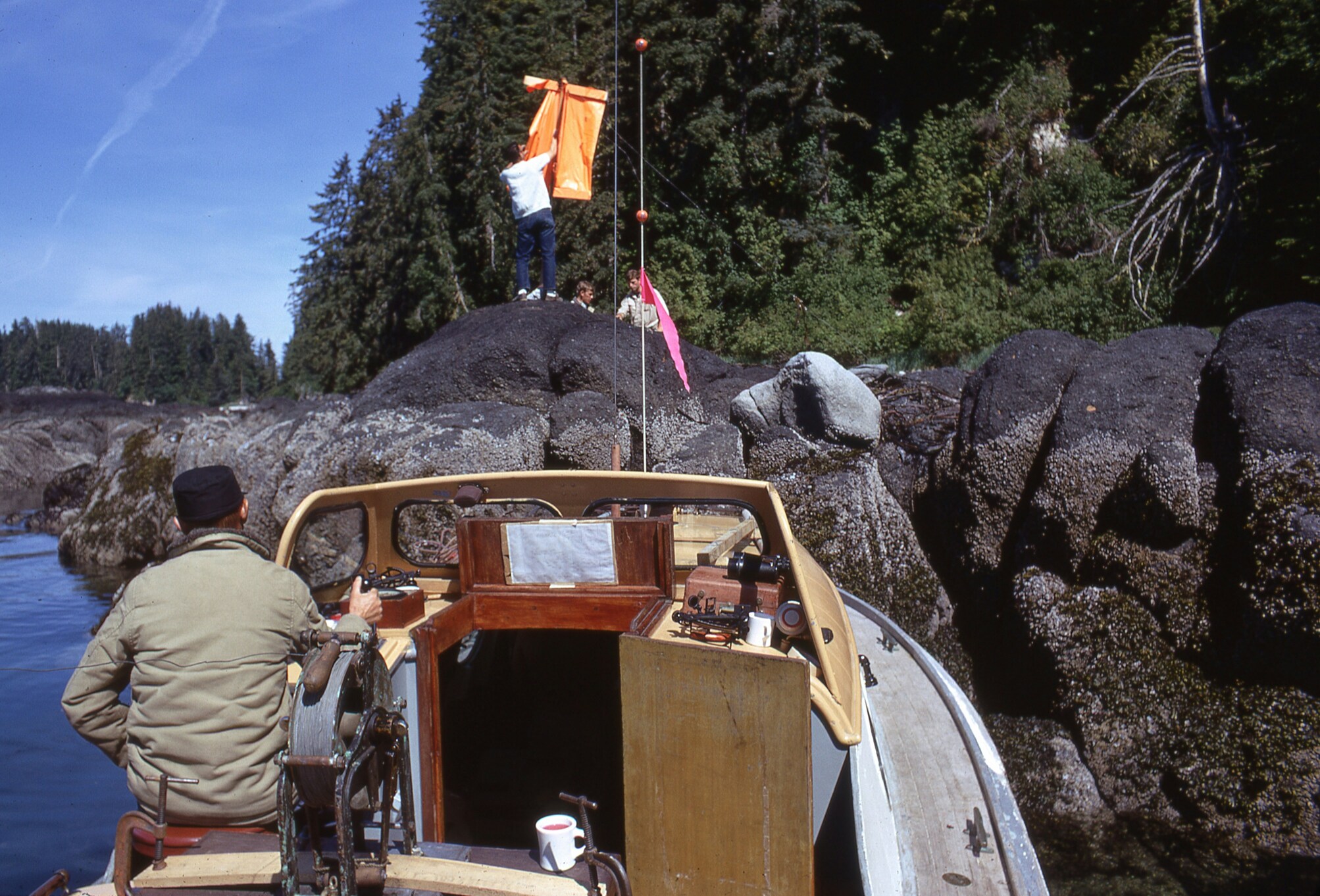
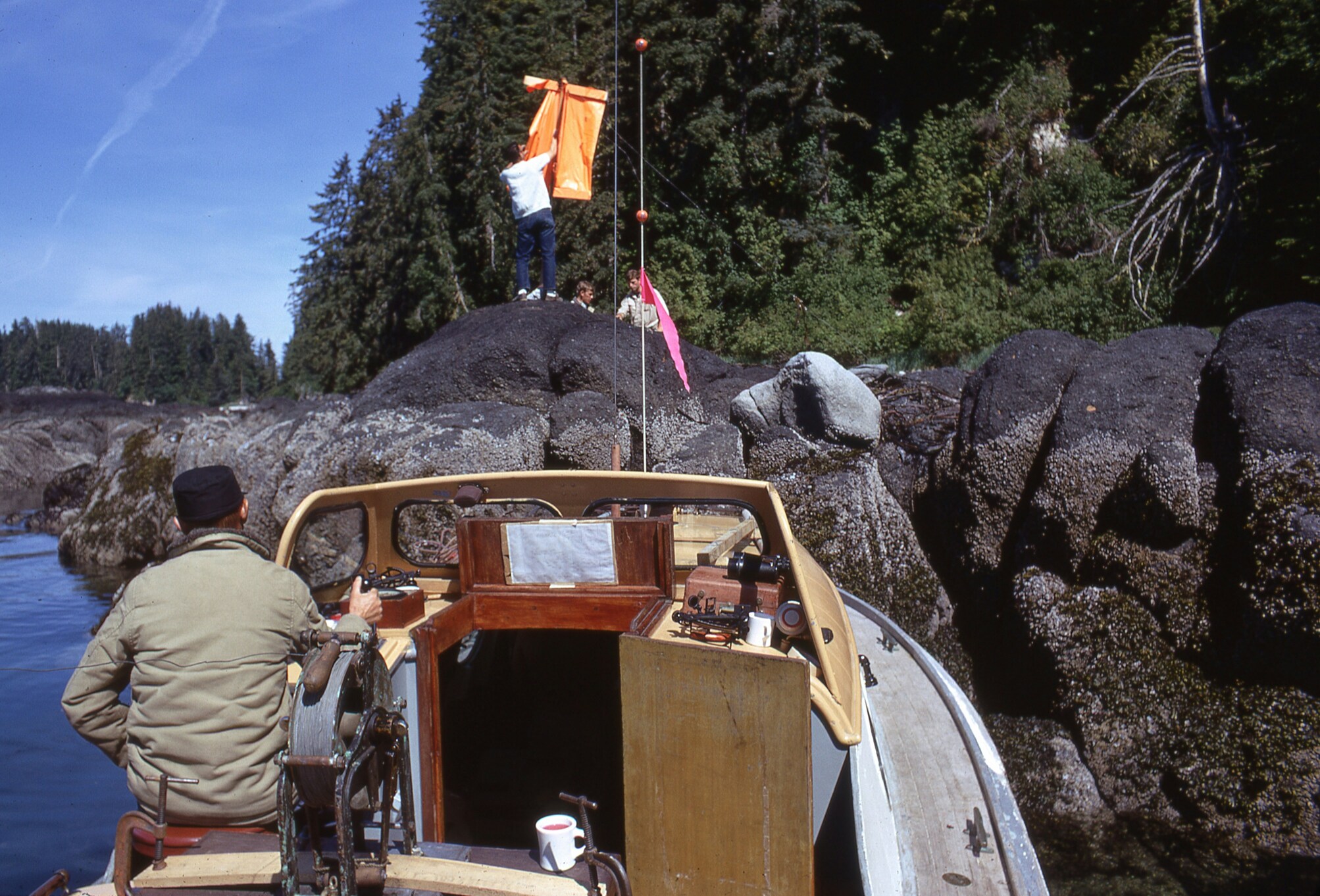
Unlock the power of WordPress with our ultimate plugin development tutorial. Master customizing your website with ease!
Contenidos
Understanding WordPress Plugin Development
WordPress plugins play a crucial role in extending the functionality and customization options of a WordPress website. By developing custom WordPress plugins, you can tailor your website to meet specific needs and enhance its overall performance. In this section, we will explore the importance of custom WordPress plugins and delve into the basic concepts of WordPress plugin development.
Importance of Custom WordPress Plugins
Custom WordPress plugins offer a multitude of benefits for website owners. They allow you to add unique features and functionalities that are not available in pre-existing plugins. Custom plugins also give you full control over the code, ensuring compatibility with other plugins and themes, as well as future WordPress updates.
By opting for custom WordPress plugins, you can tailor your website to suit your specific requirements. Whether you need a plugin to integrate a payment gateway, create a custom contact form, or implement advanced search functionality, custom development allows you to achieve these objectives efficiently.
Moreover, custom plugins can enhance the overall security of your WordPress website. By developing plugins specifically for your website, you reduce the risk of using third-party plugins with potential vulnerabilities. This gives you greater control over the security measures implemented in your website’s codebase.
Basic Concepts of WordPress Plugin Development
WordPress plugin development involves creating code that adds specific features and functionality to a WordPress website. To get started with plugin development, you need a good understanding of the following basic concepts:
- Hooks: Hooks are an integral part of WordPress plugin development. They allow you to interact with the core WordPress code and modify its behavior. There are two types of hooks: action hooks and filter hooks. Action hooks enable you to execute custom code at specific points in the WordPress execution process. Filter hooks, on the other hand, allow you to modify data before it is displayed.
- Plugin Files: A WordPress plugin consists of one or more PHP files that contain the code for adding functionality to your website. The main plugin file, often named
plugin-name.php, serves as the entry point for your plugin. - WordPress APIs: WordPress provides a rich set of APIs (Application Programming Interfaces) that allow you to interact with various aspects of the WordPress system. These APIs enable you to create custom post types, add meta boxes, enqueue scripts and styles, work with database tables, and more.
When developing custom WordPress plugins, it’s important to adhere to best practices and coding standards. This ensures that your plugins are secure, compatible, and maintainable. Additionally, consider seeking assistance from professional WordPress plugin development services to ensure a smooth and efficient development process.
By understanding the importance of custom WordPress plugins and familiarizing yourself with the basic concepts of plugin development, you can unlock the full potential of your WordPress website and create a tailored online presence that meets your unique needs.
Setting Up Your Development Environment
Before diving into WordPress plugin development, it’s essential to set up your development environment properly. This section will guide you through the process of installing WordPress locally and utilizing code editors for efficient development.
Installing WordPress Locally
Installing WordPress locally allows you to create and test your plugins in a controlled environment without affecting your live website. To get started, follow these steps:
- Download a Local Development Environment: You can choose from various local development tools like XAMPP, WAMP, or MAMP, depending on your operating system. These tools provide a local server environment for running WordPress on your computer.
- Create a Database: Once you have set up the local development environment, create a new database for your WordPress installation. You can use phpMyAdmin or a similar tool provided by your chosen development environment to create the database.
- Download and Install WordPress: Visit the official WordPress website and download the latest version of WordPress. Extract the downloaded files into the appropriate directory of your local development environment.
- Configure WordPress: In the WordPress files, locate the
wp-config-sample.phpfile and rename it towp-config.php. Open thewp-config.phpfile and enter the database details you created earlier. Save the file. - Install WordPress: Open your web browser and visit the local URL where you placed the WordPress files. Follow the on-screen instructions to complete the installation process.
By following these steps, you will have a fully functional WordPress installation on your local machine, ready for plugin development.
Utilizing Code Editors for Development
A code editor is an essential tool for WordPress plugin development, providing a feature-rich environment for writing, editing, and organizing your plugin code. Here are a few popular code editors that you can use:
- Visual Studio Code: Visual Studio Code is a free, lightweight, and highly customizable code editor. It offers a wide range of features, including syntax highlighting, code completion, and debugging capabilities.
- Sublime Text: Sublime Text is a popular choice among developers due to its speed and simplicity. It supports various programming languages, including PHP, and offers a wide range of plugins to enhance your development experience.
- Atom: Atom is another open-source code editor that provides a flexible and customizable environment. It offers a rich set of features such as a built-in package manager, multiple panes, and a powerful search and replace functionality.
- PHPStorm: PHPStorm is a comprehensive IDE specifically designed for PHP development. It offers advanced features like code analysis, debugging, and integration with version control systems.
Choose a code editor that suits your preferences and install any necessary plugins or extensions to enhance your WordPress plugin development experience.
Having set up your development environment and chosen a code editor, you are now ready to start building your first WordPress plugin. In the next section, we will guide you through creating the necessary plugin files and adding functionality to your plugin.
Building Your First WordPress Plugin
Once you understand the importance of custom WordPress plugins and have a grasp of the basic concepts of plugin development, it’s time to start building your very own plugin. In this section, we will explore the steps involved in creating the plugin files and adding functionality to your plugin.
Creating the Plugin Files
To begin, create a new folder in the wp-content/plugins directory of your WordPress installation. This folder will serve as the home for your plugin. Give the folder a unique and descriptive name, preferably related to the functionality of your plugin. It’s important to choose a name that doesn’t conflict with existing plugins or WordPress core files.
Within this folder, create a main PHP file with the same name as the directory. This file will act as the entry point for your plugin. It should contain the necessary header information, including the plugin name, description, version, author, and other details. This information is crucial for WordPress to recognize and handle your plugin correctly.
In addition to the main PHP file, you may also create additional files for organizing your code or storing assets such as CSS or JavaScript files. However, these files are not mandatory and can be added as needed based on the functionality of your plugin.
Adding Functionality to Your Plugin
Now that you have the basic structure in place, it’s time to add functionality to your plugin. This involves writing the necessary code to achieve the desired features and behaviors.
WordPress provides a rich set of hooks and filters that allow you to interact with the core functionality and extend it to meet your requirements. Hooks are specific points in the WordPress code where you can attach your own code to modify or enhance the default behavior. Filters, on the other hand, allow you to modify data before it is displayed or processed.
By leveraging hooks and filters, you can add functionalities such as custom post types, shortcodes, widgets, or even modify existing components of WordPress. It’s important to follow WordPress coding standards and best practices to ensure your plugin is secure, efficient, and compatible with future versions of WordPress.
When developing your plugin, consider using an integrated development environment (IDE) or a code editor that provides features like syntax highlighting, code completion, and debugging capabilities. This will help streamline your development process and reduce errors.
Remember to regularly test your plugin during development to ensure it works as expected. You can set up a local development environment using tools like XAMPP or MAMP to create a sandbox environment for testing before deploying your plugin to a live website.
Now that you have a solid understanding of creating the plugin files and adding functionality, you’re on your way to building a powerful custom WordPress plugin. In the next section, we will explore how to enhance your plugin further by utilizing hooks and filters, as well as implementing custom admin pages.
Enhancing Your Plugin
Once you have built the foundation of your WordPress plugin, it’s time to enhance it by incorporating additional features and functionalities. In this section, we will explore two key aspects of plugin enhancement: utilizing hooks and filters, and implementing custom admin pages.
Utilizing Hooks and Filters
Hooks and filters are essential components of WordPress plugin development that allow you to extend and modify the behavior of existing WordPress functionality. By utilizing hooks and filters, you can seamlessly integrate your custom functionality into the WordPress ecosystem without modifying the core code.
Hooks, also known as action hooks, allow you to execute your custom code at specific points during WordPress execution. These hooks enable you to add or modify functionality, such as adding custom functionality when a post is published or modifying the appearance of a page.
Filters, on the other hand, allow you to modify the data before it is displayed or processed. Filters provide a way to customize various aspects of WordPress, such as modifying the content of a post or altering the output of a specific function.
By leveraging hooks and filters effectively, you can extend the capabilities of your plugin and ensure seamless integration with WordPress. For a comprehensive understanding of hooks and filters, refer to our article on wordpress plugin customization.
Implementing Custom Admin Pages
Custom admin pages provide a way to add additional functionality and settings to the WordPress admin dashboard. These pages allow you to create a user-friendly interface for managing and configuring your plugin.
To implement custom admin pages, you need to define the necessary menu items, submenus, and callback functions. The menu items serve as the entry points to your custom admin pages, while the callback functions define the content and functionality of each page.
Implementing custom admin pages can be done using the WordPress API functions, such as add_menu_page() and add_submenu_page(). These functions enable you to define the menu structure and associate the appropriate callback functions to handle the page content and functionality.
By implementing custom admin pages, you can provide users with a centralized location to manage your plugin’s settings, view statistics, or perform specific actions. It enhances the user experience and simplifies the overall plugin management process. For more information on custom WordPress plugin development and related services, visit our article on custom WordPress plugin development.
Enhancing your WordPress plugin through the utilization of hooks and filters, as well as implementing custom admin pages, allows you to extend the functionality and customization options of your plugin. It empowers you to create a more versatile and user-friendly experience for your users while seamlessly integrating with the WordPress platform.
Testing and Debugging Your Plugin
Once you have built your WordPress plugin, it’s crucial to thoroughly test and debug it to ensure its compatibility and functionality. In this section, we will explore two important aspects of testing and debugging: ensuring compatibility and utilizing debugging techniques.
Ensuring Compatibility
To ensure that your WordPress plugin works seamlessly with different versions of WordPress and other plugins, compatibility testing is essential. Here are some steps you can take to ensure compatibility:
- WordPress Version Compatibility: Test your plugin on different versions of WordPress, including the latest stable release. This helps ensure that your plugin functions correctly across different WordPress versions.
- Plugin Compatibility: Check if your plugin works well with other popular plugins that your target audience may be using. This will help avoid conflicts and ensure a smooth user experience.
- Theme Compatibility: Test your plugin with different themes to ensure compatibility. Themes can have varying structures and functionalities, so it’s important to ensure that your plugin integrates well with different themes.
- Browser Compatibility: Test your plugin on different web browsers, such as Chrome, Firefox, Safari, and Internet Explorer, to ensure compatibility and consistent performance across different platforms.
By thoroughly testing your plugin for compatibility, you can address any issues that may arise and ensure a seamless experience for your users.
Debugging Techniques
Debugging is a crucial step in the plugin development process. Here are some techniques you can use to identify and resolve issues in your WordPress plugin:
- Error Logging: Enable error logging in your development environment to capture any errors or warnings generated by your plugin. This will help you identify the root cause of issues and fix them accordingly.
- Debugging Tools: Utilize debugging tools and plugins available for WordPress development. These tools can provide valuable insights into the execution flow and help pinpoint specific issues within your code.
- Testing in Different Scenarios: Test your plugin in various scenarios, such as different user roles, different data inputs, and different settings configurations. This will help uncover any edge cases or specific scenarios where your plugin may not behave as expected.
- Code Review: Conduct a thorough code review to identify any potential coding errors, inefficient code, or security vulnerabilities. A fresh set of eyes can often catch issues that may have been overlooked during development.
By using these debugging techniques, you can identify and address any issues in your WordPress plugin, ensuring that it functions as intended and provides a seamless experience for your users.
Testing and debugging are crucial steps in the WordPress plugin development process. By ensuring compatibility across different environments and utilizing effective debugging techniques, you can create a high-quality and reliable plugin for your users. For more information on custom WordPress plugin development, check out our article on custom WordPress plugin development.
Deploying Your Plugin
Once you have developed and tested your custom WordPress plugin, it’s time to deploy it and make it available for others to use. This section will guide you through the process of packaging your plugin and submitting it to the WordPress Plugin Repository.
Packaging Your Plugin
Before you can submit your plugin, it’s important to package it properly. Packaging your plugin involves organizing the necessary files and creating a compressed file for easy distribution. Here are the steps to package your plugin:
- Organize your plugin files: Make sure all the files related to your plugin, including PHP files, CSS files, and images, are properly organized in a dedicated folder.
- Create a main plugin file: Create a main PHP file for your plugin that serves as the entry point. This file should contain the plugin header information, including the plugin name, description, version, author, and other details.
- Include necessary assets: If your plugin requires external assets such as JavaScript libraries or CSS frameworks, make sure to include them properly in your plugin’s folder structure.
- Test your plugin: Before packaging your plugin, thoroughly test it to ensure it functions as expected and is free from any bugs or errors.
- Compress the plugin folder: Once you have organized and tested your plugin, compress the entire plugin folder into a zip file. This compressed file will be used for uploading to the WordPress Plugin Repository.
Submitting Your Plugin to the WordPress Repository
The WordPress Plugin Repository is a centralized platform where users can discover and install plugins for their WordPress websites. By submitting your plugin to the repository, you can make it available to millions of WordPress users. Here’s how to submit your plugin:
- Create a WordPress.org account: If you don’t already have one, create an account on WordPress.org. This account will be used for managing your plugin submissions.
- Prepare your plugin information: Before submitting your plugin, gather all the necessary information, including the plugin name, description, version, author details, and a banner image for the plugin listing page.
- Upload your plugin: Login to your WordPress.org account and navigate to the “Add New” section under the “Plugins” menu. Click on the “Upload Plugin” button and select the zip file of your plugin that you created earlier. Click “Install Now” to upload and install your plugin.
- Provide plugin details: After the plugin is uploaded, you will be prompted to provide additional details such as the plugin name, description, screenshots, and other relevant information. Fill out these details accurately to help users understand the functionality of your plugin.
- Submit your plugin: Once you have provided all the necessary information, submit your plugin for review. The WordPress Plugin Review team will evaluate your plugin for quality, security, and adherence to the plugin guidelines.
- Wait for approval: After submission, your plugin will go through a review process. It may take some time for the review team to evaluate your plugin. Once approved, your plugin will be available in the WordPress Plugin Repository for users to download and install.
By following these steps, you can successfully package your plugin and submit it to the WordPress Plugin Repository. Remember to keep your plugin updated and provide support to users who install your plugin. For more information on WordPress plugin development, customization, and related services, check out our articles on wordpress plugin customization, wordpress plugin development services, custom wordpress plugin development, and wordpress plugin development company.






